G-mail provides world number one Email services. It's the property of Google.Google email are the most popular email in the world.Billions of people use G-mail for their business, play stores, for websites and for many other purposes.Google team introduced an 2nd step verification to more secure people's G-Mail account.Mostly people not known how to secure their G-Mail account.Here I am writing an article "How to Turn On 2nd step Verification in G-mail Account."
You can Also Read:How to active 2nd step verification for Facebook Account
What is 2nd step Verification in G-Mail?
It's possible that your G-Mail Account password will be hacked by some one.Your Password can be hacked by some reasons, For example you use the common password for your local websites account.OR someone may send you an virus etc.2nd step is an verification security system for Secure your G-Mail account.If you have active your 2nd step verification for G-MAIL account then no one can open your account even he have password of your G-mail account.If your password will be hacked by an hacker and he try to access your account, You will be Notify an verification code and without this verification code no one can open your G-mail account.
Steps: How to Turn On 2nd step Verification in G-mail Account
- Login to your G-Mail account and Go to settings option.
- In settings panel you will see many options such as General ,Label, Inbox , Account and Imports etc.Here you have to click on "Account and Import."
- In "Account an Import" Click "Other Google Account settings."

- When you will click on Other Google Account settings another page will open.Here you will see many options.Click on the First Option "Sign-in & Security."
- In Sign-in & Security page scroll down a little and your can see "2-step verification" blow the password option.Click on 2-step verification.
- Now click on "Start Setup" and you will be asked for your Phone Number.Select your country and Put your phone number in Number box and Click Send code.
- You will receive a verification code from Google Team.Put your Code in verify code box and Click verify.
- Now for adding your Computer as a Trusted Computer click Next and after that click confirm.
Watch Full Tutorial How to Turn On 2nd step Verification in G-mail Account
You have successfully Turned On 2nd step Verification in G-mail Account.If your Like this article please share it with your friends.If you need any Help don't hesitate to Contact with Me.







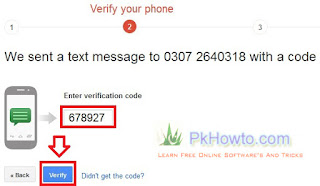













No comments:
Post a Comment